EU Login Mobile App (soft token)
What is the EU Login Mobile App ?
The EU Login Mobile App is a highly secure and reliable mobile application that can be installed on any mobile decive (smartphone, tablet,...). This mobile app enables users to login to the Union Registry and to sign transactions in a highly secure way. The EU Login Mobile App can be used already and it will replace the GSM/SMS authentication completely as from 2022...
Registering the EU Login Mobile App for the registry
- As from October 1, 2021 all new users will mandatory need to use the EU Login Mobile App to login to the registry and to sign transactions.
- As from 2022 all users will mandatory need to use the EU Login Mobile App to login to the registry and to sign transactions.
For clarity reasons, we have added the indications [PC] and [MD] depending on whether the actions are to be executed on your computer or on your mobile device.
- [MD] Download and install the EU Login Mobile App for your mobile device :
- Android : https://play.google.com/store/apps/details?id=eu.europa.ec.ecas
- Apple : https://apps.apple.com/be/app/eu-login/id1056119441
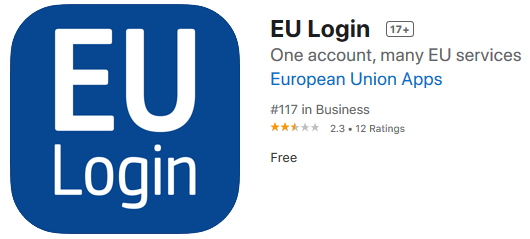
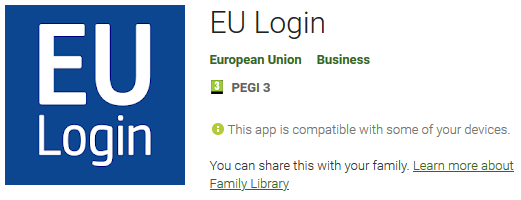
- You can find the more details about the compatibility of the EU Login Mobile App via the respective URL above.
- Please note that the EU Login Mobile App can only be downloaded via the Google Play Store and Apple App Store and that it is hence not available for recent Huawei devices.
- Important for iPhone users: allow push notifications for the EU Login Mobile App PRIOR to continue ; please see below...
- [PC] Log in into EU Login : https://webgate.ec.europa.eu/cas (with the correct email address + password + Verification method = Password).
- [PC] Hover your mouse over the gear icon
 next to your name and click My Account.
next to your name and click My Account. - [PC] Click Manage my mobile devices.
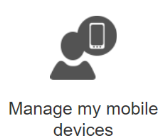
- [PC] Click Add a mobile device.
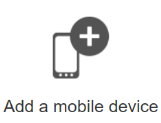
- If you already had another second factor authentication method (ex. GSM/SMS authentication) registered in EU Login, you will need to authenticate with it before continuing.
- [PC] Enter a device name and a PIN code of your choice ; enter the PIN code a second time to confirm it (and to avoid typing errors). Click Submit to confirm.
- [PC] EU Login displays a QR code to be scanned. [MD] To do so, open your EU Login Mobile App on your mobile device, and tap on
 Initialise.
Initialise.
- For security reasons, this option is disabled if you do not have any security measure (PIN, unlock pattern, fingerprint or face recognition,...) configured in your mobile device.
- [MD] Tap on Continue and scan the QR code displayed by EU Login with your EU Login Mobile App.
- [MD] In your EU Login Mobile App, enter the PIN code you have created (in step 6).
- If not done yet, iPhone users need to allow push notifications for the EU Login Mobile App first ; please see below...
- [MD] A push notification - not an SMS - is displayed on your mobile device (depending the settings, you may actively need to look for this notification on your device). Click on it to confirm your action. Your mobile device is now added to your EU Login account.
- [PC] Go to the Union Registry, https://unionregistry.ec.europa.eu/euregistry/BE/index.xhtml, and click Login.
- [PC] Enter your EU login password and as verification method, select EU Login Mobile App QR Code (instead of Mobile phone + SMS).
- [MD] Scan the QR code, as displayed on your [PC], with your EU Login Mobile App [MD] and type in the generated code [PC] ; click Sign in afterwards.
- [PC] After a successful connection, you will receive a message from the registry for which you will have to confirm that the mobile device used (identified by the MUDI) is the one you want to register in the registry: click on Device registration. For new users, this change requires manual approval by the Registry Administrator: you will receive an email from helpdesk@climateregistry.be to confirm the change (this is not an automated email ; it may hence take some time to send/receive it).
FOR FUTURE CONNECTIONS TO THE REGISTRY, YOU WILL NEED TO FOLLOW THE INSTRUCTIONS IN STEPS 11, 12 AND 13.
Enabling push notifications on iPhone
- From your device’s home screen, tap the Settings icon.
- From the Settings menu, tap Notifications.
- From here, find the EU Login Mobile App.
- From here, tap Allow Notifications and then choose your options for how you wish to receive push notifications :
- Show in Notification Center : Your push notifications will also show up in your device’s Notification Center.
- Sounds : You will receive a sound on your device each time you receive a push notification.
- Badge App Icon : You will have a little number icon next to your app’s icon that displays the number of unread push notifications you have for that app.
- Show on Lock Screen : Will display all unread push notifications on your device’s locked screen.
- Finally, you can choose the alert style you receive when your device is unlocked:
- None : You will not receive push notifications for this app when the device is unlocked.
- Banners : A slim notification pane that slides into view along the top of the screen before disappearing a few seconds later. You can ignore a banner if you wish; pull down the banner to reveal the full Notification Center; or tap it to jump to the message, calendar event, or app that wants your attention.
- Alerts : A pop-up window that stops whatever you’re doing on your device and displays the details of the notification. Alerts cannot be ignored and must be either opened or closed before you can resume what you are doing.
Sending EU Login Mobile App technical information
In case of issues, you may provide us with the details of your mobile device and of the EU Login Mobile App directly from the App in order to fully investigate the issue :
- Android : Application mobile EU Login > Settings > About this app > Send technical info about this device
- iPhone : Application mobile EU Login > Settings > (click on the wheel at the top right) Send technical info about this device
Please select an email application (gmail, outlook,...) on your mobile device afterwards in order to send this information to the helpdesk (helpdesk@climateregistry.be).
[Back to the top of this page]